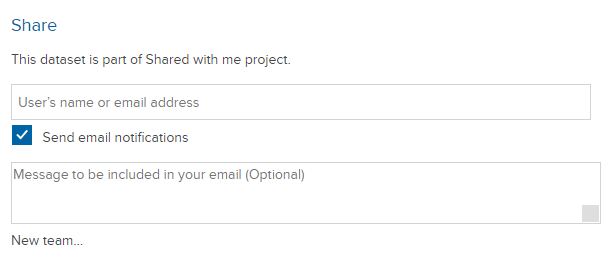Simplified options for Dataset Sharing
The sharing options for a dataset have been simplified and consolidated.
The sharing options for a dataset have been simplified and consolidated.
The sharing options for a dataset have been simplified and consolidated. Previously, both Share and Members links were visible to Dataset Editors. To simplify, Dataset Editors can only now see the Members link. The Share link option for Dataset Editors has been removed.
For Dataset Viewers, the sharing option with Share link has not changed.
Below we have outlined how you can share a dataset for different permission levels: Editors and Viewers.
To share a dataset with individual users or teams of users:
1.- Select Members in the Crunch web app:
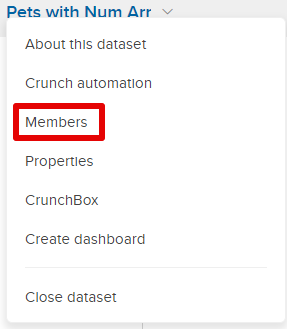
2.- Select the Users tab and then click Add users:
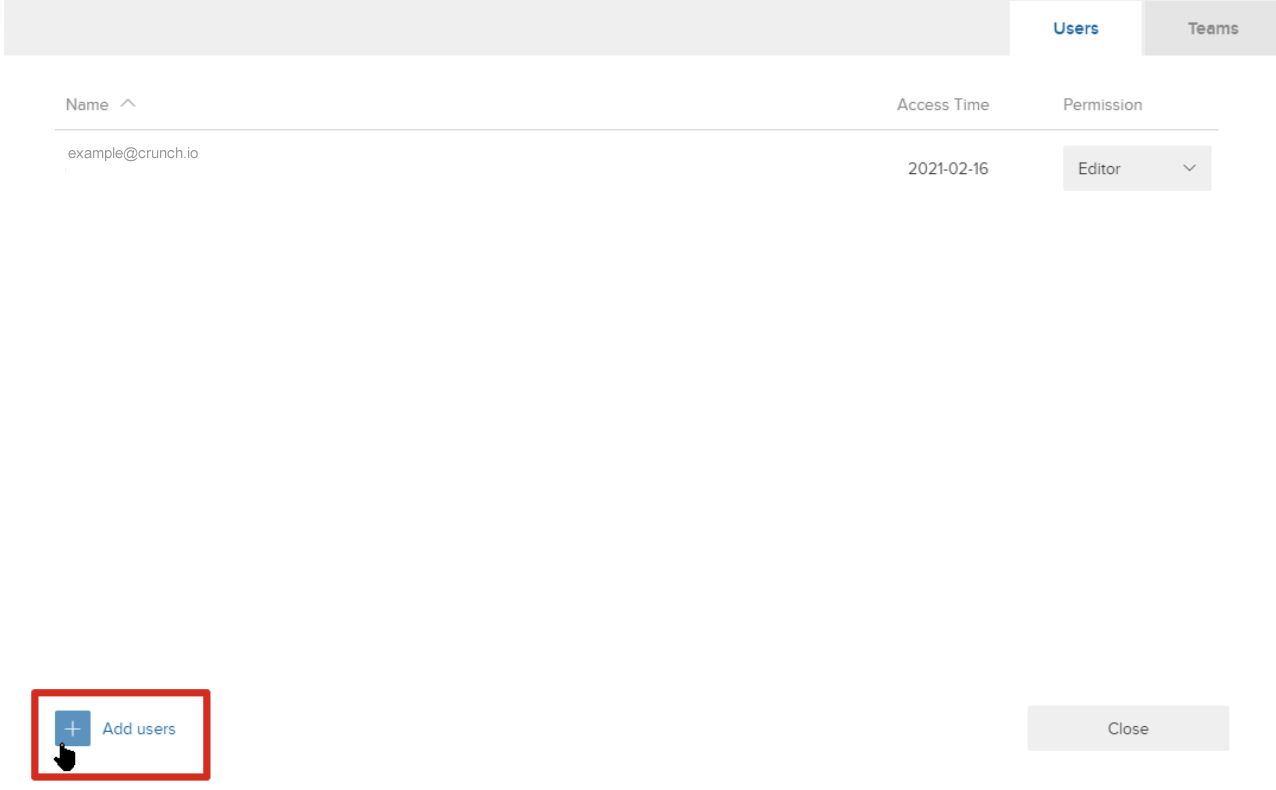
3.- Enter an email address and then click the Invite button:
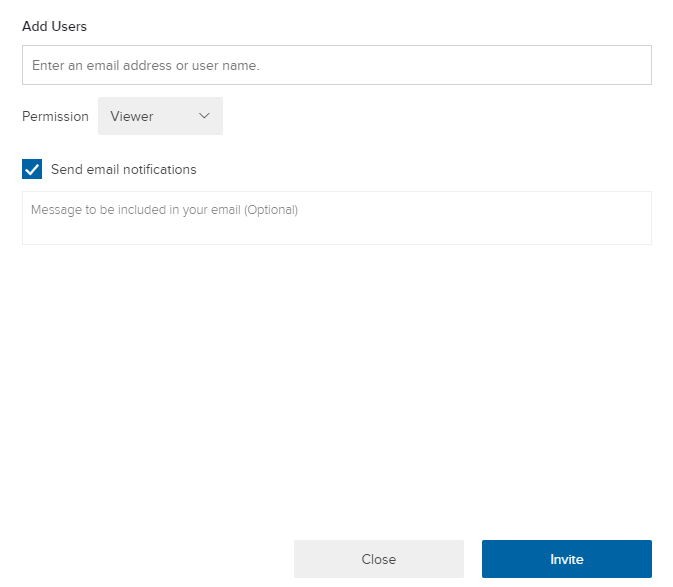
If you’re a Dataset Editor, you may wish to enable Dataset Viewers to be able to share the dataset with others.
To enable this, go to Dataset Properties > Permissions and then check the Share the dataset box under ' Permissions for Viewers’ as described in the following:
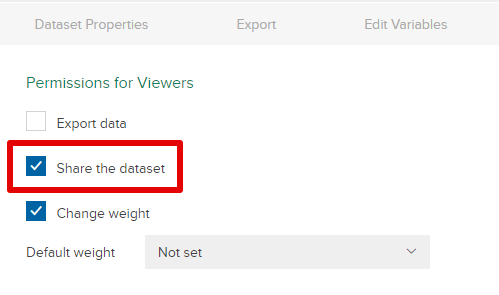
This enables a new menu option for dataset viewers:
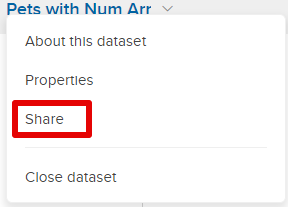
In this view, Dataset Viewers can enter users with whom they want to share the dataset: